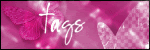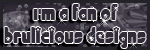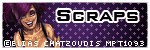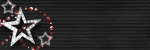OLD TUTORIALS
FIND ME ON FACEBOOK
TUTORIAL SITES
Followers
Friday, 21 January 2011
 LOST IN A WHISPER
LOST IN A WHISPER
15:07 | Posted by
Lorna |
Edit Post
This tutorial was written by me on the 27th April 2008
Any resemblence to any other tutorial is purely coincidental.
Supplies Needed.
2 images of choice. I am using the excellent work of Zindy Nielsen.
I bought the tubes When Zindy was at MPT.
You can purchase Zindy's work from HERE.
Frame: Frame is made by chelle aka weecottlass you can get it HERE
Mask of choice
Flowers of choice
Wordart of Choice
Butterflies of Choice
Ok lets start.
Open a new canvass 600 x 600 and floodfill white.
New raster layer and floodfill with a colour of choice.
Load mask of choice. Layers, merge, merge group.
Copy and paste frame as a new layer.
Using the magic wand click inside one side of the frame,
selections modify, modify by 2.
selections invert.
copy and paste image of choice when in place, hit delete on your keyboard.
selections, select none.
Drag the image layer below the frame layer.
Frame layer active.
Again using your magic wand click inside the other part of the frame.
Follow the above steps so both frames have the images of choice in them.
Copy and paste a flower of choice and place on the left bottom corner of the frame.
drag this layer below the frame and image so its above the mask layer.
duplicate, image mirror.
copy and place the same flower again keeping this layer at the top and place near the middle of the frame.
Add butterflies and embelishments of choice colourising to match your tag.
Add wordart of choice and place where you feel is best.
add a slight dropshadow to you layers.
Add © info for the artist and license number for yourself if needed.
save as a jpeg or png and your finished.
Thank you for trying my tut x Lorna
Labels:
OLD TUT - Lost In A Whisper
|
0
comments
 GARV GIRL
GARV GIRL
14:44 | Posted by
Lorna |
Edit Post
This tutorial was wrote by me on the 13th febuary 2008.
Supplies needed
Tube: Tubes of choice from the same artist. I used the fantastic work of Keith Garvey.
You can purchase Keiths work HERE.
Mask: 145 mask by Chelle Weescotlass you can download it from HERE you will find it under downloads.
Star animation: I dont know who this belongs to i gained it through various groups.
Please let me know if it is yours so i can give full credit.
You can get it HERE
Open a new canvas 600 x 600 and floodfill white.
Layer new raster layer and fill with a colour of choice.
Load Chelles mask, layers merge, merge group.
with your magic wand click in the middle rectangle, effect, texture effects,
weave, settings: gap size 1, width 7, opacity 1, weave and gap colour both on white and fill gaps ticked.
selections select none.
using your selection tool draw round the rectangle you just added weave to, selections, invert.
now copy and paste 4 or 5 differnt tubes as new layers when in place hit delete on each tube layer,
selections select none.
On each tube layer change the opacity to 50 then merge layers visible.
Type out a saying of choice usinf a font of choice, i used feelix tiling and place at the top.
Copy and paste your tube as a new layer, add a dropshadow of choice.
add all © for the artist and your license number if needed.
x out your main tube layer and merge all other layers visible. copy and paste the merged layer into animation shop.
Copy and paste as a new animation and duplicate 7 times.
Open up the starline and press Ctrl a Ctrl c, click on your tag.
Edit select all, edit paste into selected frames, now place the animation
in the top box you will have to repeat the above step to fill both boxes.
Back in psp un x your main tube and copy and paste into animation shop as a new layer.
Duplicate 7 times, Ctrl a, ctrl c, click your tag, edit select all, edit paste into selected frames.
Place your tube layer in place.
Once done view animation and when happy save as a gif and your done.
Thank you for trying my tutorial.
Labels:
OLD TUT - Garv Girl
|
0
comments
Subscribe to:
Posts (Atom)
About Me
- Lorna
- Hiya my names Lorna in 34 and im from Manchester UK. I have 1 son Lewis who is 10. Ive been psping for a few years now and still have alot to learn lol. I have decided now is the time to get back into writing tutorials so watch this space lol